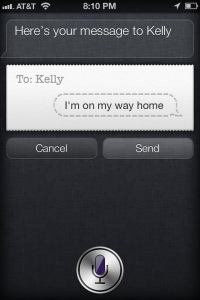It’s Wednesday night. I’m driving out of work, when I realize that I never replied to my friend Scott letting him now that I’m on my way to meet for drinks. Normally, this would require pulling over and writing a quick note on my iPhone. Except, now I have iPhone 4S. And, therefore, Siri.
I email Scott with my voice. Yes, it’s the future now.

I’m on 93 South when Scott sends me a text message with the address. I have Siri read the text to me. Because I’m not quite sure exactly the best way to get there, I ask Siri for directions. Up pops Google maps with directions from where I am to the bar.
I’ll be honest. I was excited about Siri, but she is better than I expected. She’s not perfect. I have trouble sometimes in loud spaces, with background noise. There have been a few times where she’s been “unable to connect to the network”, which I would guess is attributable to the four million plus iPhone 4S’ that Apple has sold in one weekend. (What?!) And sometimes, she does mis-understand me.
 Quick tangent: Dictated reminders, by the way, are the killer feature of iPhone 4S. I can tell Siri to remind me to do anything. I’ve already used it about a bazillion times, and am in love with not forgetting things. Siri knows my work and home addresses too, thanks to GPS, allowing me to say, “Remind me to buy honey when I leave work tomorrow.” Siri knows what I mean, and she will buzz and alert me when you leave work. This week alone, reminders have ensured that I bought honey and eggs, captured information from a client meeting, listened to Sister Sparrow on Spotify, and did an email intro. All these forgettable things, remembered. Yes, the new “Reminders” app is available for all iPhones on iOS 5. But there’s something special about thinking of something and saying “Siri, remind me to….”
Quick tangent: Dictated reminders, by the way, are the killer feature of iPhone 4S. I can tell Siri to remind me to do anything. I’ve already used it about a bazillion times, and am in love with not forgetting things. Siri knows my work and home addresses too, thanks to GPS, allowing me to say, “Remind me to buy honey when I leave work tomorrow.” Siri knows what I mean, and she will buzz and alert me when you leave work. This week alone, reminders have ensured that I bought honey and eggs, captured information from a client meeting, listened to Sister Sparrow on Spotify, and did an email intro. All these forgettable things, remembered. Yes, the new “Reminders” app is available for all iPhones on iOS 5. But there’s something special about thinking of something and saying “Siri, remind me to….”
Here’s the truth about Siri. She’s way smart, usually damn quick at responding, but I can still navigate my phone faster with my fingers. The beauty of Siri is that I can be doing something else while interacting with my phone on in a conversational tone. No keywords, just normal questions and statements. “Tell my girlfriend I’m on my way home.” (Yes, Siri knows who the important people in your life are, by asking you and then remembering.)

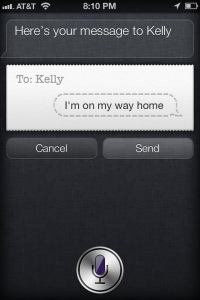
I find Siri to be great to use when I’d otherwise fumble with the phone — setting a timer while cooking, for example, or texting while driving. But in a normal setting, I can do any of those things quicker just by picking up my phone and using my fingers. Plus, you can sometimes tell that she’s in beta — she can’t launch apps, for example. But what she lacks, she makes up in humor. Ask her to “open the pod bay doors“, for example, and she responds:

I’d be pleased enough with the iPhone 4S with Siri. But Apple built voice dictation into any app that has a keyboard. The voice dictation is even more powerful when I combine it with normal use of my iPhone. I quickly navigate around normally and then dictate instead of typing it on the iPhone keyboard — a keyboard I have always put up with, but never loved.
And damn, is the dictation good. I have dictated entire emails, and had very, very few mistakes — to the tune of less than 2%. And these were long emails, dictated at my normal speed of talking. My normal speed of talking. The average person speaks at a rate of 110-150 words per minute. The average person types between 20-50 words per minute. That means dictation is, on average, between 300-550% faster.
Forget averages, what about for me? I type damn fast when I put my mind to it, clocking in at around 70 wpm on two tests that I just took. I also just timed myself speaking normally, and hit 162 wpm. Even with my fastest typing, dictation is 230% faster. Over two hundred percent faster!!! Honestly, mind blowing. It really feels magical.
(Sidebar: In case you’re wondering, to type periods and commas while dictating, you have to say “period” and “comma”. It’s actually not as hard or annoying as I thought it would be. Probably because we actually very quickly think “oh, I need to put a comma here” when typing.)
Between Siri and the voice recognition, my efficiency (and joy) of using my iPhone has increased significantly.
Want more? There’s more. The camera is so good now that it makes me cringe to think of companies making digital cameras. Apple must have spent a fair amount of time on the camera, because it takes noticeably better pictures, especially in low-light situations. See my two photos below for light comparison, with the difference being the overhead apartment light (click to enlarge):

Flowers - Overhead Light On

Flowers - Low Light, Overhead Light Off
With 1080p video, 8 megapixels, and the upgraded optics, I have no reason to use my Panasonic point-and-shoot. Point-and-shoots are going to go the way of the disposable camera. The photos and videos are noticeably crisper and more vibrant. I showed a friend a 1080p video. His response, “Holy crap, it’s like I’m there!”
Finally, the iPhone 4S is speedier, in the ways that matter. For example, there is no lag in launching or using applications. I don’t think I even noticed lag, but I notice not having them. Things just seem springier. For example, I hate the Skype application less because it’s about four million times faster at loading messages. Also, I’m not much of a gamer, but I launched my copy of Infinity Blade and, wow it loaded quick and ran smoother than before.
I had a broken home button on my out-of-warranty iPhone 4, that would have cost $199 to fix. That was my rationalization for upgrading. And, as anyone would tell you, I was excited about Siri. (For those wondering, while a little surprised, I actually could care less about the unchanged design. iPhone 4 was already beautiful, plus the design has a nice feel to it.)
But this is better than I thought it was going to be. Once again, Apple has made it feel like I’m not just holding a piece of technology in my hand, but a piece of the future.